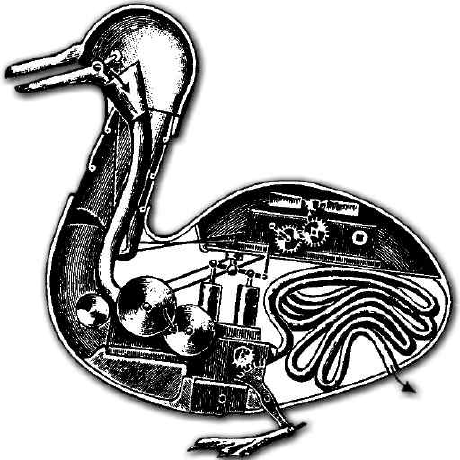How to contribute to XFCE as a developer
Register on GitLab
Register on XFCE’s GitLab.
Add an SSH key in GitLab
On the top right drop-down click on Settings.
On the left sidebar click on SSH Keys:
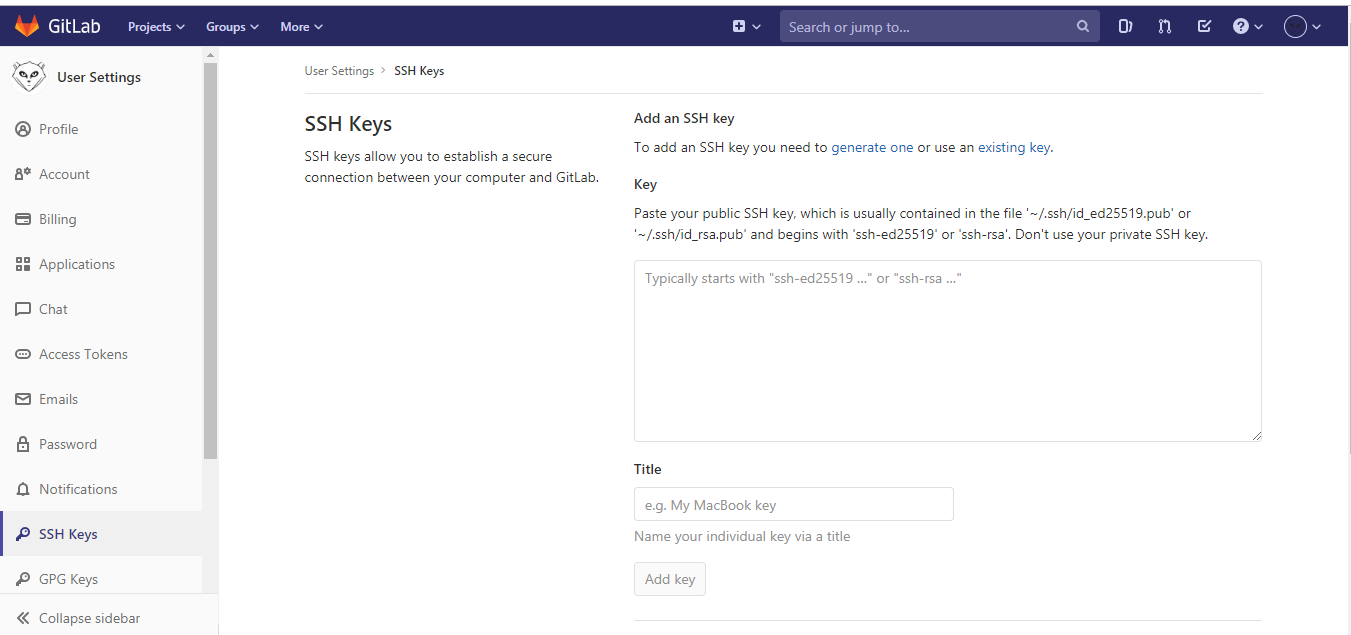
Generate the SSH key
- Open a terminal on Linux or macOS, or Git Bash / WSL on Windows.
- Generate a new ED25519 SSH key pair:
ssh-keygen -t ed25519 -C "Name Surname <email@example.com>"
It will generate the key in:
- Linux:
/home/user/.ssh - macOS:
/Users/name/.ssh - Windows:
C:\Users\name\.ssh
- Copy the public key to the clipboard:
- Linux:
xclip -sel clip < ~/.ssh/id_ed25519.pub - macOS:
pbcopy < ~/.ssh/id_ed25519.pub - Windows:
type %USERPROFILE%\.ssh\id_ed25519.pub | clip
- In GitLab paste the key in this location:
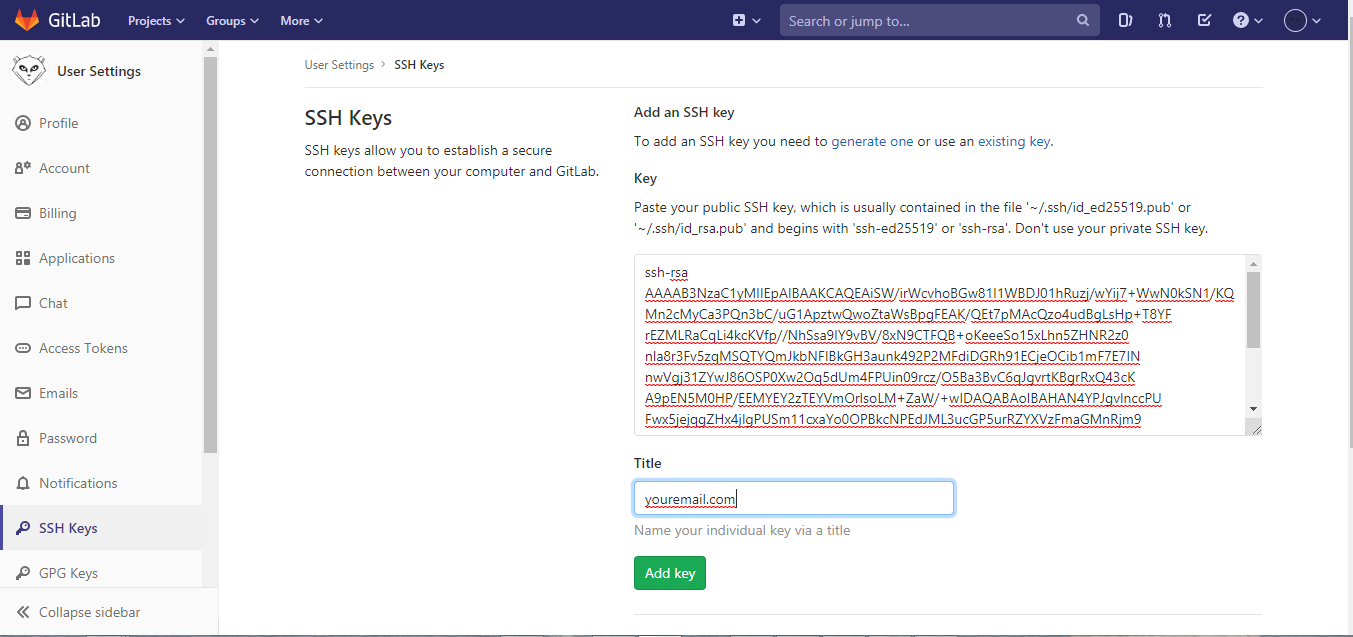
Give them a title and click on “Add key”.
Register on Element
Register on Element.
Join Matrix channel and ask for permissions
Join the Matrix channel #xfce-dev.
On the tile “Element” click on the button “Continue”:
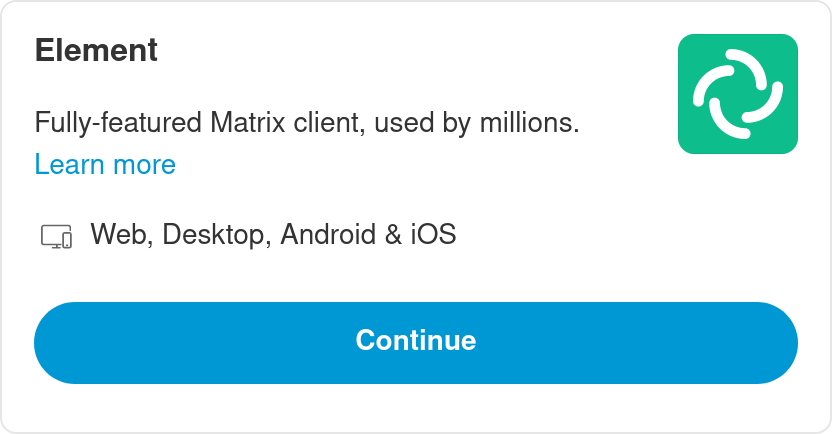
When you’ve joined the chat, write something like:
“I want to contribute and want to be able to create forks and make merge requests.”
Wait for a response. When you’ve got the permissions…
Make changes
The workflow is roughly as follows:
- Go to GitLab and fork a repo
- Clone the repo to your local machine
- Push your changes to GitLab
- Go to GitLab and the repo and make a merge request